Introduction
Using an old iPhone can sometimes be frustrating due to slower performance. Whether your device is lagging or apps are crashing, there are several strategies to improve its speed and efficiency. Maintaining performance is crucial for getting the most out of your device, especially if you’re not ready to upgrade. Here’s a detailed guide to help you enhance your old iPhone’s performance.
Update to the Latest iOS Version
Updating to the latest iOS version can have a significant impact on your old iPhone’s performance. Apple regularly releases updates that include performance improvements and bug fixes. These updates often address issues that can cause your phone to run slowly. To check for updates, go to Settings > General > Software Update. If an update is available, tap Download and Install. Keeping your iPhone updated ensures that it benefits from the latest enhancements and security fixes, which can help it run more smoothly.
Free Up Storage Space

One of the most common reasons for slow performance is insufficient storage space. When your iPhone’s storage is nearly full, it can affect its speed and responsiveness. To free up space, start by checking what’s taking up the most room. Go to Settings > General > iPhone Storage. Here, you’ll see a breakdown of your storage usage. You can delete unused apps, clear out old photos and videos, and remove large files. Additionally, consider offloading apps you use infrequently, which keeps their data but removes the app itself to free up space.
Disable Background App Refresh
Background App Refresh allows apps to update their content even when you’re not using them. While this feature can be useful, it can also consume resources and slow down your iPhone. To disable it, go to Settings > General > Background App Refresh. You can either turn it off entirely or choose which apps can refresh their content in the background. Disabling this feature for apps that don’t need constant updates can help improve your phone’s performance.
Close Unused Apps

Having multiple apps running in the background can drain your iPhone’s resources, leading to slower performance. While iOS manages background apps fairly well, it’s still a good practice to close apps you’re not using. To do this, double-tap the Home button (for older models) or swipe up from the bottom of the screen (for models without a Home button) to view recently used apps. Swipe up on the apps you want to close. Regularly closing unused apps can help keep your iPhone running smoothly.
Reduce Visual Effects
Visual effects, such as animations and transparency, can put extra strain on older devices. To improve performance, you can reduce these effects. Go to Settings > Accessibility > Motion, and toggle on Reduce Motion. This setting will minimize the motion of user interface elements, which can make your iPhone feel faster and more responsive. Additionally, you can go to Settings > Accessibility > Display & Text Size and enable Reduce Transparency to further improve performance.
Reset All Settings

Resetting all settings can help resolve performance issues by clearing out temporary settings and restoring default configurations. This action doesn’t delete your data or apps, but it resets system settings like Wi-Fi passwords and wallpaper. To reset all settings, go to Settings > General > Reset > Reset All Settings. After the reset, you’ll need to reconfigure some settings, but it can help clear up issues causing slow performance.
Consider a Factory Reset
If other methods don’t improve performance, a factory reset might be necessary. This process erases all data on your iPhone and returns it to its original factory settings. Before performing a factory reset, make sure to back up your data to iCloud or a computer. To initiate a factory reset, go to Settings > General > Reset > Erase All Content and Settings. While this option can resolve deep-seated performance issues, it should be used as a last resort.
Replace the Battery

As iPhones age, their batteries can degrade, leading to slower performance. To check your battery’s health, go to Settings > Battery > Battery Health. If your battery health is significantly degraded, consider replacing it. You can visit an Apple Store or an authorized service provider for a battery replacement. A new battery can restore your iPhone’s performance to its optimal level, making it run faster and more efficiently.
Conclusion
Improving performance on an old iPhone involves a combination of software updates, storage management, and system adjustments. By following these tips, you can extend the life of your device and ensure it runs as smoothly as possible. Regular maintenance and keeping up with updates will help you get the most out of your iPhone for as long as you use it.
4o mini